On the LDIF Editor preference pages you can configure the LDIF editor.
On the LDIF Editor main preference page you can configure common settings.
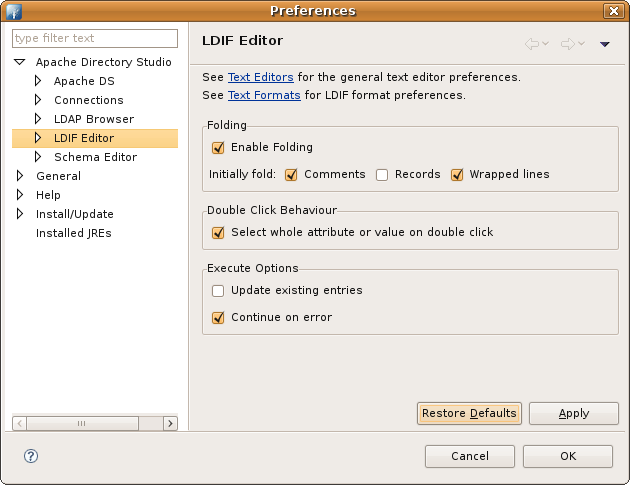
| Option | Description | Default |
|---|---|---|
| Text Editors | Opens the general text editor preferences. | - |
| Text Formats | Opens the LDIF text format preferences. | - |
| Enable Folding | Enables folding for multi-lined comments, mulit-lined values and records. | on |
| Initially fold: Comments | Folds multi-lined comments when opening the LDIF editor. | on |
| Initially fold: Records | Folds records when opening the LDIF editor. | off |
| Initially fold: Wrapped lines | Folds multi-lined values when opening the LDIF editor. | on |
| Select whole attribute or value on double click | If checked the whole attribute description or value is selected on double click. | on |
| Update existing entries | This options applies for LDIF content records and LDIF add records. If enabled and the entry to add already exists it will be updated with the attributes defined in the LDIF record. In detail a replace operation for each attribute is performed. Attributes of the existing entry that are not defined in the LDIF record remain without modification. | off |
| Continue on error | If checked the import process continues if an error occurs while importing a record. If not checked the import process interrupts. | on |
On the Content Assistant preference page you can configure content assistent settings.

| Option | Description | Default |
|---|---|---|
| Insert single proposal automatically | If checked single proposals are inserted automatically when invoking Strg+Space. | on |
| Enable auto activation | If checked the content assistant is activated after you pause typing for the defined period. | on and 200ms |
| Smart insert attribute name in modification items | If checked attribute names are inserted in modification items when a new line is started. | on |
On the Syntax Coloring preference page you can configure fonts and colors.

To modify color and font options select a element from the list. The color could be changed by invoking the color button. The font options could be changed by toggeling the Bold, Italic, Strikethrough and Underline check boxes.
Changes are immediately displayed in the preview.