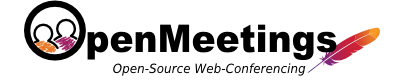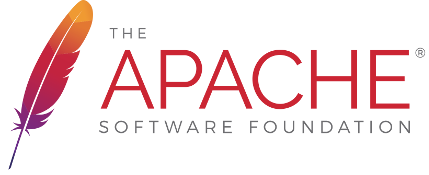OpenMeetings Installation
To update from past versions or migrate see Upgrade.
If you are looking for commercial help have a look at commercial support.
3 steps to install OpenMeetings
-
Java 17 required
-
Unpack + run bin/startup.bat (.sh)(Windows: double click startup.bat)
-
Run Web Installer
Note: Openmeetings requires JRE 17, JRE 6/7/8/11 are NOT compatible!
Since Version 2.0 you can also install OpenMeetings from command line. Just cd to the unpacked archive and type ./admin.sh or admin.bat, please see Command Line Admin for more options
- Recommendation for production environment
- Enabling Image Upload and import to whiteboard
Install ImageMagick on the server, you can get more information on http://www.imagemagick.org regarding installation. The instructions for installation can be found there http://www.imagemagick.org/script/binary-releases.php , however on most Linux systems you can get it via your favorite package managers (apt-get it)
- Enabling import of PDFs into whiteboard
- Install GhostScript on the server, you can get more information on http://www.ghostscript.com/download/gsdnld.html regarding installation. The instructions for installation can be found there, however on most Linux systems you can get it via your favorite package managers (apt-get it).
- Enabling import of .doc, .docx, .ppt, .pptx, ... all Office Documents into whiteboard
- OpenOffice or Libre Office Installed
- Enabling Recording and import of .avi, .flv, .mov and .mp4 into whiteboard
- Install FFMpeg (with -enabled libmp3lame and libx264 options) . You should get FFMPEG in an up to date copy! OpenMeetings is tested with FFMPEG Version 10.3 and latest build from GIT For Windows you can download a Build for example from https://ffmpeg.org/download.html Linux or OSx Users should be able to use one of the various Installation Instructions on the Web. You need to enable libmp3lame and libx264!
- Install SoX http://sox.sourceforge.net/ . You should install SoX in a up to date copy! SoX 12.xx will NOT work!
Tutorials by Alvaro Bustos
OpenMeetings Installation tutorials by Alvaro Bustos for:
Arch Linux, CentOS, Debian, Devuan, Fedora, Gentoo, MacOS, Mageia, Manjaro, Mint , MX Linux, OpenSuse, PCLinuxOS, Slackware, Ubuntu and Windows. Can be found here
As wee as some automatic scripts
As wee as some automatic scripts
Ports, NAT Settings, Customize
See PortSettings
Hardware Requirements
- Minimalistic requirement (without Document Converters, Recorder and Upload feature) 2GHz CPU 4 GB RAM (server-side)
- Recommended requirement 2x/4x 2GHz ++ CPU (32 or 64Bit) 8GB RAM. If you have a 64Bit Operating System check if there is a OpenOffice 64Bit Version available for your OS (server-side)
- Headset/Microphone recommendation: Logitech ClearChat PC Wireless, for example from Amazon or EBay Auctions (cient-side). See all recommendations for cameras, headsets and speakerphones.
Useful Links
- for VoIP and SIP Integration see also VoIP and SIP
- http://meetingslive.sourceforge.net/
- Tutoriales en español relacionados con OpenMeetings
- French version of Installation Instructions: http://flash.54n.free.fr/?/Root/Debian/OpenMeetings-Installation
Tips and Tricks
- Use the Debug-Application: open
$OM_HOME/webapps/openmeetings/WEB-INF/web.xmlchangeto be<init-param> <param-name>configuration</param-name> <param-value>DEPLOYMENT</param-value> </init-param>
then access your OM installation<init-param> <param-name>configuration</param-name> <param-value>DEVELOPMENT</param-value> </init-param>
- If you have Problems with conversion-jobs check your openmeetings log output (available at
$OM_HOME/logs/openmeetings.log). There will be error Messages which help you. You must install OpenOffice, ImageMagick and GhostScript to run all conversion-Jobs correctly. - you can query a Mysql Database to get the schema_collection by using this query:
SELECT Table_name, TABLE_COLLATION FROM information_schema.tables WHERE table_schema = 'openmeetings' ORDER BY table_name DESC